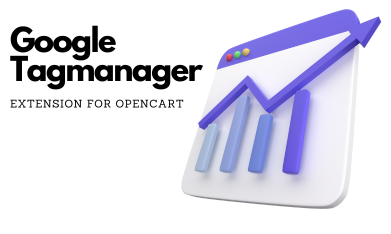
Opencart Google Tagmanager Extension
Upgrade
Upgrade
The Tagmanger extension upgrade is two part process same as you did when you installed the extension.
Things to do before upgrading
- Backup your store (Files/database) Just to make sure you don't break anything.
- Create a new container in Google Tag Manager, or you can still use the existing container.
- Import the JSON import file provided with the install, make sure to overwrite the exting workspace.
- Publish the new / updated Container
- If you have requested an install by our team due to any incompatibility in past we might have written custom fix for you, it is ideal to make a copy of the custom ocmod. If you are not sure how to do that, you can contact our support and we can assist you in upgrading.
Upgrade OC 1.5x
- For Opencart 1.5x just upload the folder contents in upload folder.
- If you have vqmod manager extension you can refresh the vqmod cache as well.
- From Admin -> Module -> Extension -> Tag Manager review the settings an save them.
Upgrade OC 2.0x
- Check and delete/backup file /system/tagmanager.ocmod.xml
- Go to Extension -> Modification and remove the existing ocmod Google Tagmanager
- Disable any other OCMOD starting with the same name i.e. Googel Tagmanager Theme fix etc. (This might be the custom fix or additional compatiblity patch)
- From Opencart Admin go to Extension -> Installer and upload the provided tagmanager-xxxxx.ocmod.zip file
- Once the installation is successfull
- Go to Extension -> Modification and refresh the modification cache.
- If you have any cache system like Nitro, Carbon, etc refresh cache.
- From Admin -> Module -> Extension -> Tag Manager review the settings an save them.
Upgrade OC 2.1, 2.2x
- Go to Extension -> Modification and remove the existing ocmod Google Tagmanager
- Disable any other OCMOD starting with the same name i.e. Googel Tagmanager Theme fix etc. (This might be the custom fix or additional compatiblity patch)
- From Opencart Admin go to Extension -> Installer and upload the provided tagmanager-xxxxx.ocmod.zip file
- Once the installation is successfull
- Go to Extension -> Modification and refresh the modification cache.
- If you have any cache system like Nitro, Carbon, etc refresh cache.
- From Admin -> Extension -> Analytics -> Tag Manager review the settings an save them.
Upgrade OC 2.3x
- Go to Extension -> Modification and remove the existing ocmod Google Tagmanager
- Disable any other OCMOD starting with the same name i.e. Googel Tagmanager Theme fix etc. (This might be the custom fix or additional compatiblity patch)
- From Opencart Admin go to Extension -> Installer and upload the provided tagmanager-xxxxx.ocmod.zip file
- Once the installation is successfull
- Go to Extension -> Modification and refresh the modification cache.
- If you have any cache system like Nitro, Carbon, etc refresh cache.
- From Admin -> Extension -> Analytics -> Tag Manager review the settings an save them.
Upgrade OC 3x
- From Opencart Admin go to Extension -> Installer and upload the provided tagmanager-xxxxx.ocmod.zip file
- Once the installation is successfull
- Go to Extension -> Modification and refresh the modification cache.
- Go to Admin -> Dashboard using the COG icon on the far right refresh the theme cache.
- If you have any cache system like Nitro, Carbon, etc refresh cache.
- From Admin -> Extension -> Analytics -> Tag Manager review the settings an save them.